
Stop Motion Animation - Step-by-Step Tutorial
Index | PlugItIn
| FireItUp | Record
| Playback | Saving
| Editing | Sound
| Titles | Output
QT | Output Tape
3 Record (capture) frames.

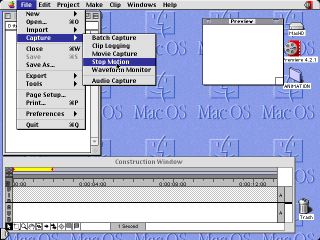
From the Desktop Menu select
File>Capture>Stop Motion.

A "Stop Motion" Window will appear.
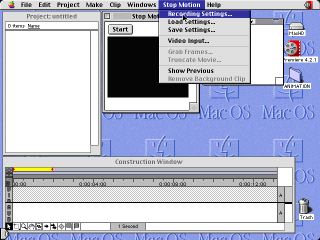
From the Desktop Menu select Stop Motion>Recording Settings.
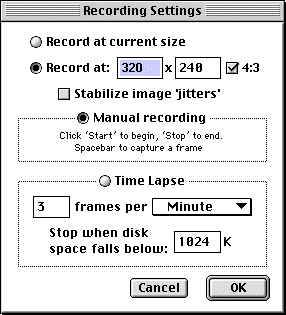
Be sure to record at 320x240 pixels so that the images
will transmit to an NTCS TV screen. NOTE: 640x480 will
produce sharper images but also double file sizes and require
more processing power.
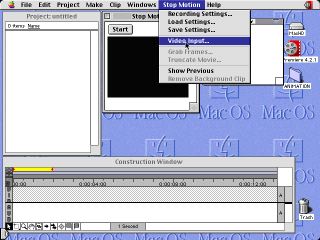
Also check out the Video Input Settings, especially if you
do not see any image in the Stop Motion Window.
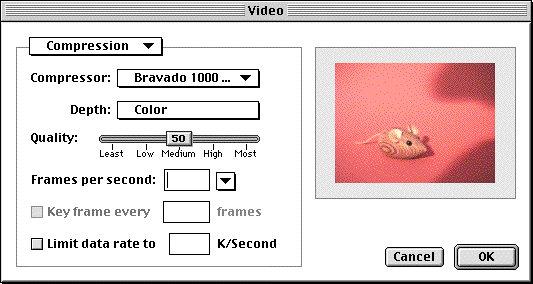
Video Input Settings: be sure "Bravado Compression" is selected.

Video Input Settings: Raw image can be adjusted for color, contrast, etc.

Video Input Settings: Source should be Composite 1 (same as Video 1 Input).
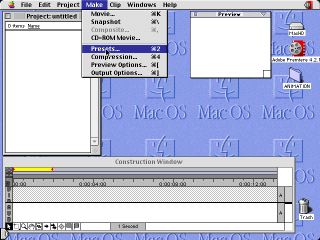
Make (or affirm) overall presets for your movie.
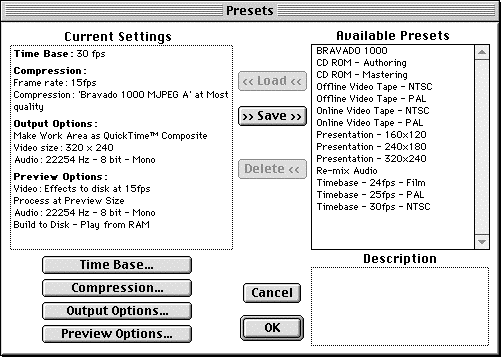
These presets will work for later output to Video Tape or playback on analog
TV.
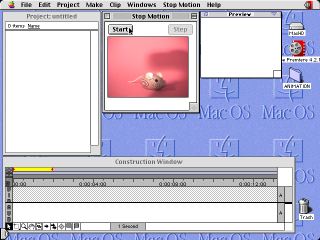
To capture a frame, click"Start" on Stop Motion window.
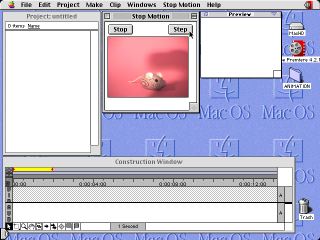
To record a single frame, click once on "Step"- you will hear a camera
shutter sound.
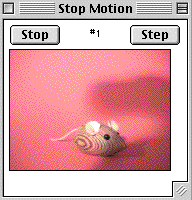
The frame recorded will be tallied in the Stop Mo window.
Pushing the Spacebar will also record 1 frame.
Pushing the number 1 will also record 1 frame.
Pushing the number 3 will record 3 frames at once.
NOTE: 3 frames of each increment makes smoothly flowing animation.
A TOTAL OF 30 FRAMES = 1 SECOND OF MOVIE
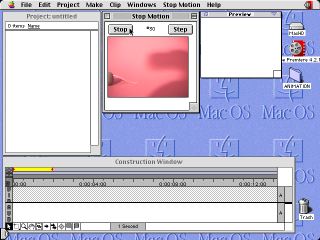
When desired frames are recorded, click "Stop" to close session.
Index | PlugItIn | FireItUp | Record | Playback | Saving | Editing | Sound | Titles | Output QT | Output Tape